As your list of modules in Blackboard grows you may wish to reduce the
list visible in the My Modules box, so that only currently relevant
modules are shown. This can be done easily by following this step by step
guide.
Note: doing this does not remove the module from Blackboard, it
simply hides it from your list of modules in the My Modules box.
These instructions also allow you to customise your module list to show/hide eg. announcements.
- Log into Blackboard as normal.
- At the Home page (the first screen you see after you've successfully entered your usernumber and password) locate the My Modules box and click on the pencil icon at the top right.
- The Customise My Modules view appears. Look at the first section Modify Module List.
- This shows a list of all your modules. Beside them are a number of
tick boxes, with options to show or hide the following information for
each module:

By ticking/unticking these boxes you can define which modules appear in your My Modules box on your home page, and how much information is visible about each module. For example you may wish to remove your modules from last year from your current view.
Note: if you untick 'Display Module' but leave 'Display Announcements' you will have a set of announcements which don't look to belong to anything! To hide a module completely, untick all the boxes along its row. - When you have made your selections, scroll down the page.
- Ignore the second section Modify List of Modules on Other Systems.
This is only used rarely by eg. HEBP college users.

- Click on Submit to submit the changes you have made.
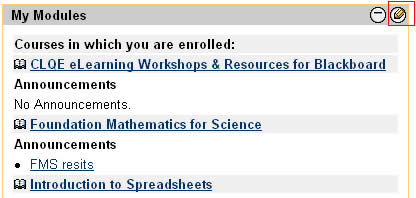
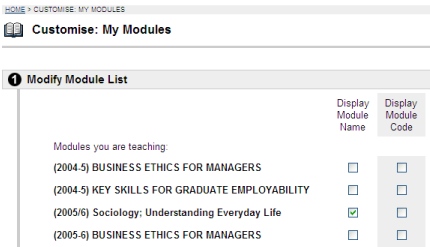
Note that if you view your list of modules by clicking on the Modules tab, you will see the complete list of your modules. If you wish to change the My Modules box back to show all your modules you may repeat the instructions above and change the tick boxes at any time or as often as you like to suit your preferences.