Printing documents (files) from Blackboard
When using Internet Explorer there is an option to Print Target on the menu that appears when you right click on the file name. This will print the file concerned.
- Right click on the link to the file you wish to print. (Note that links are underlined in blue.)
- A context menu will appear.
- Choose Open in New Window
- The document will open in a new browser window. You may be asked if you want to open or save the file. Choose open
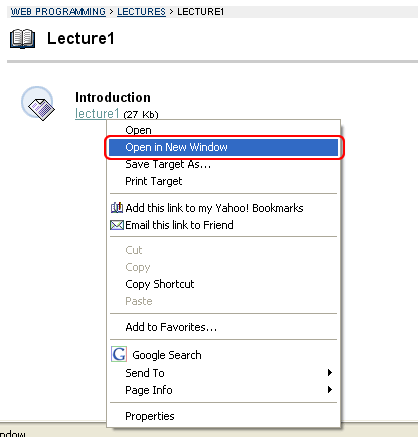
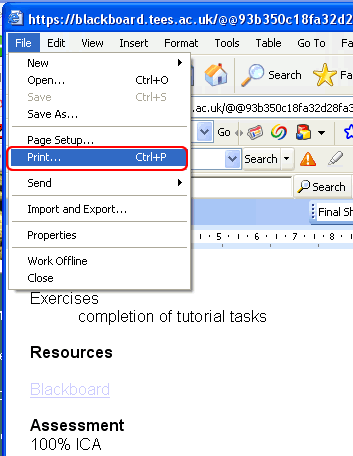
Otherwise you may print by saving the file to your computer, then opening it as you would any other file and printing in the usual way. This is usually by going to the File menu and selecting Print....
Printing text within Blackboard which is not part of a document or file
If you wish to print text which is in Blackboard rather than within a file follow these steps:
- Right click anywhere on the text you wish to print
- A context menu like the one below will appear
- Select Print from the menu, a regular Print box will appear.
- Make sure that in the Print frames section that only the selected frame is selected (see diagram below). Otherwise your browser will print the buttons and tabs from along the sides of the screen.
- Make any other selections as needed (e.g. number of copies) and click on OK
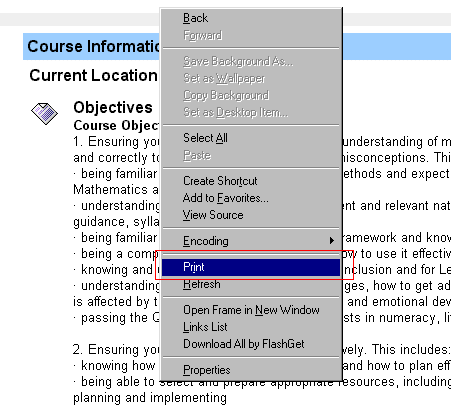
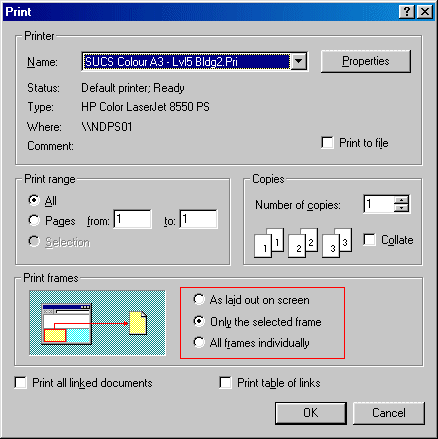
Note that in version 6 of Internet Explorer this section is now on the Options tab within the print dialogue box:
