Viewing Assignments
- Click on the title to open the module with the assignments you would like to access.
-
Your module leaders can create assignments (
 )at any appropriate place in the module, for example after a series of lecture materials in a folder for a particular topic, or they may collect them all together under a link on the main menu. If you are having trouble locating assignments, try opening the Course Map or clicking Detail View at the bottom of the main menu which will help you find your way round the module.
)at any appropriate place in the module, for example after a series of lecture materials in a folder for a particular topic, or they may collect them all together under a link on the main menu. If you are having trouble locating assignments, try opening the Course Map or clicking Detail View at the bottom of the main menu which will help you find your way round the module.
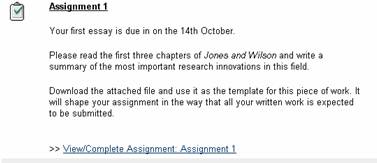
- Click View/Complete Assignment to see more details and any files which are attached to it.
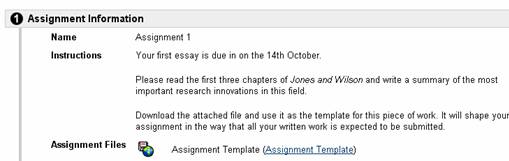
- If there is a file attached to the assignment, click the link to download it.
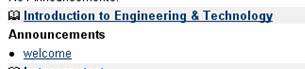
Submitting Assignments
- Click View/Complete Assignment again to open the assignment information.
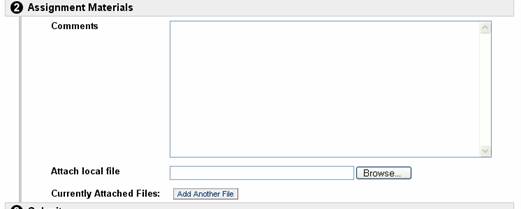
- In step 2, you can attach one or more files as your assignment submission. Click Browse to locate your file. If you wish to attach more than one, do them one at a time and then click Add Another File. You can write any comments about the file(s) or the assignment for your tutor in the Comments box.
Note: be very careful about any instructions you have been given about what filename you should give your assignment, e.g. smith_ass1.doc
- You can only submit an assignment ONCE. If you have partially completed the assignment (prepared one of two files to hand in, for example) you can Save the assignment. If you are ready to submit your work to your tutor, click Submit.

You can see these instructions as an animated tutorial here if you wish.
If your lecturers tell you they will make available any marks through Blackboard, check out our help page on viewing grades.