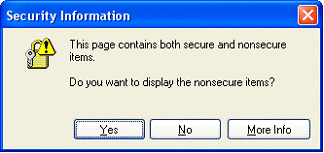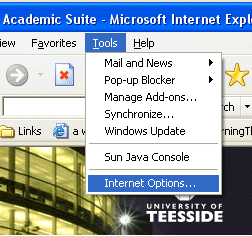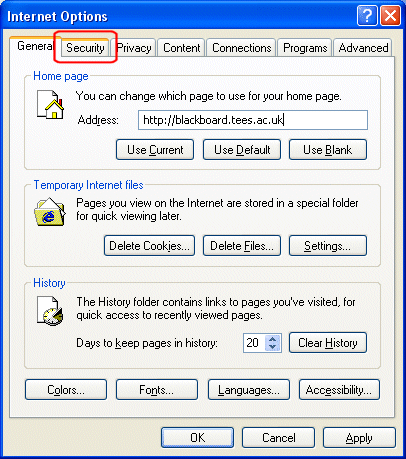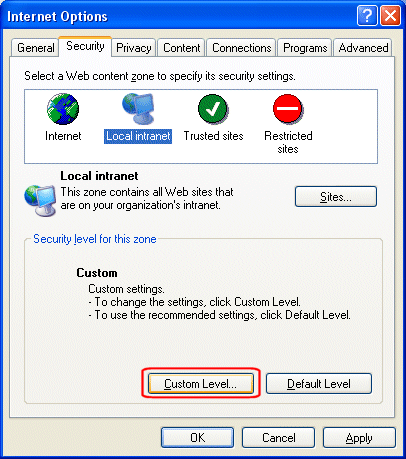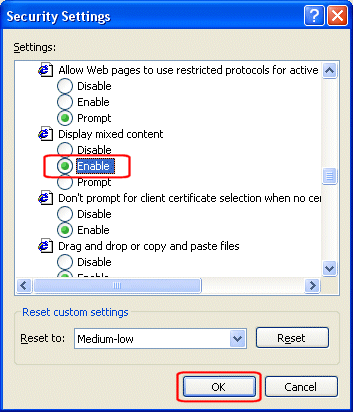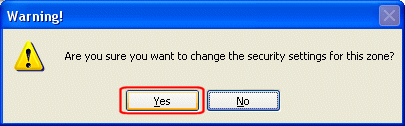Enabling secure and non-secure content in Internet ExplorerDue to setting security on the login to Blackboard, if you use Internet Explorer as your browser then you may see warning dialogue boxes prompting you as to whether you wish to display secure and non-secure content. You can accept this warning each time you navigate to a page which has both types of content, or you can edit your settings to permanently allow mixed content. (Please note if you are working on a networked classroom, you may need to enable mixed content each time you login. We are sorry for any inconvenience this added security while you login causes.) If you use a browser such as Netscape, Firefox or Safari, this issue does not occur. To do this on an occasion-by-occasion basis:
To allow secure and non-secure content all the time:
|